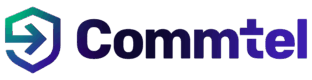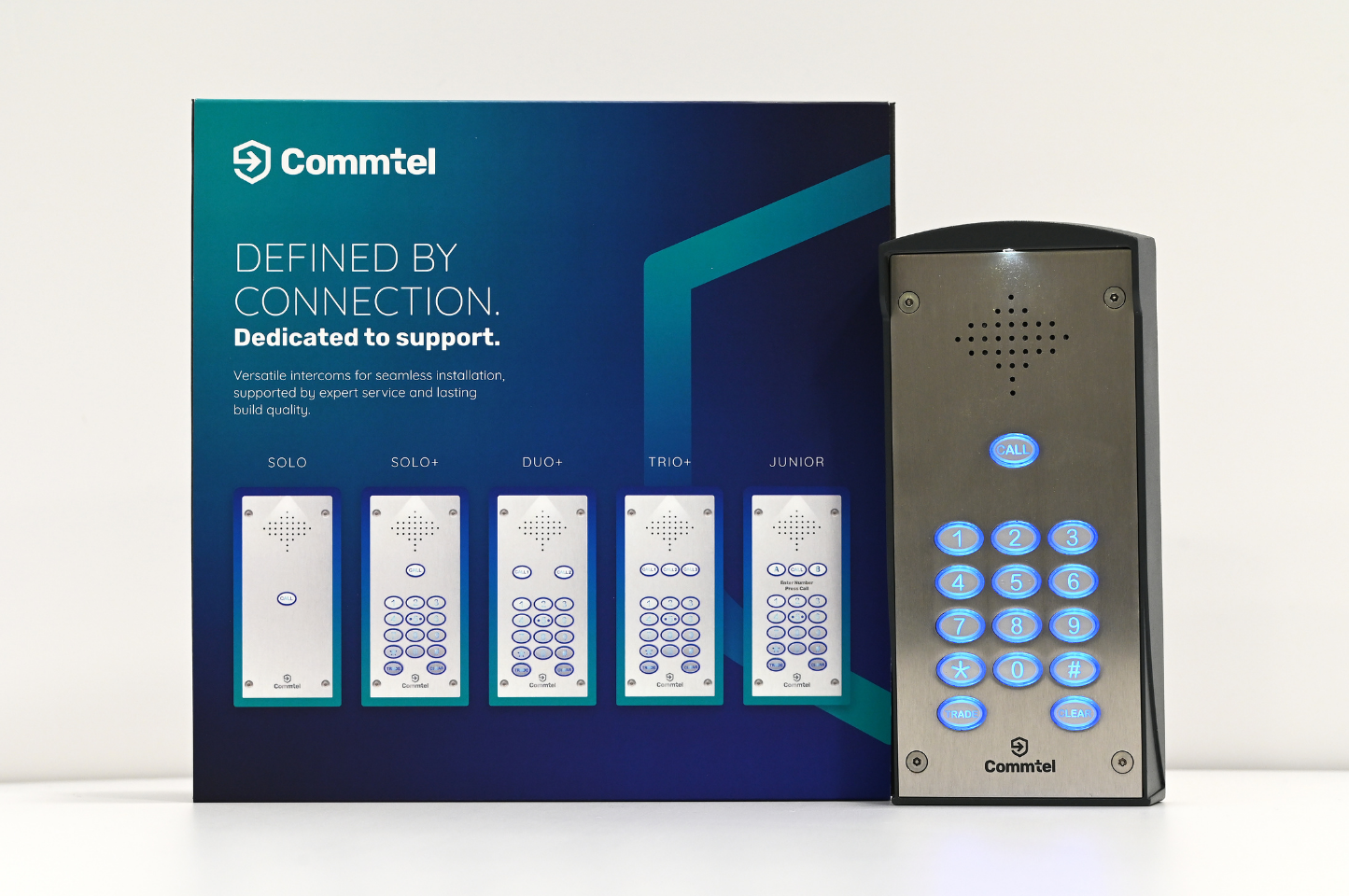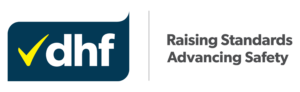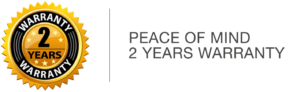FAQs
The team have put together some frequently asked questions to guide you through using the Commtel intercom systems. Keep reading to find the answers to some of our most commonly answered questions including how Commtel products work and where to find our user instructions.
By default, once the call has been answered, you simply press the # key on your phone’s keypad to allow entry. You’ll hear a confirmation tone which indicates that the intercom heard your key entry, and has opened the gate/door*. If you wish to deny access, just hang up the call.
*This may vary as sometimes other key tones are used. If nothing happens when # is pressed, please contact your property management/installation company regarding this information.
Our intercom systems are designed to ring your phone of choice once the relevant property button has been pressed on the external unit. You will receive a normal telephone call, and the number that appears on the screen (where applicable) is the unit telephone number. This number can be stored as “door/gate” for future reference.
Answer the call as normal. Once you have confirmed the identity of the visitor, you can simply press the # key (by default) and this will trigger the operating equipment. You should hear a tone that will confirm this has been accepted and the call will be dropped, or you can simply hang up.
If you do not wish to allow the visitor access, simply hang up the call. If you have multiple entrances that need controlling, you can simply enter a different command on your telephone keypad to trigger the alternative equipment.
For more information, a user guide can be downloaded on each product page.
We recommend enabling “Call Waiting” on your phone of choice so you can see the additional call coming through. If not, and your phone features an engaged tone, the Commtel intercom system will automatically divert to the next number where applicable.
If voicemail is enabled, the system is unable to divert once this has been answered. The visitor can leave a message or cancel the call. Please contact our experienced team should you wish to enable “call answer confirmation” to override this. Firmware version dependant.
DTMF Tones – Dual Tone Multi Frequency: This must be enabled on any phone receiving a call from the Commtel intercom system as it generates the tone which triggers the operating equipment. Please check with your phone manufacturer of choice to ensure DTMF tones can be enabled.
CPA – Call Party Answered: If you have a landline-based Commtel intercom system, we recommend this setting is enabled in order to ensure calls divert successfully onto subsequent numbers (where applicable). This is usually a free service by your line provider.
CLI – Caller Line Identification: If you have a landline-based Commtel system, and you’re using the Authorised Dial-In facility, this must be enabled so incoming numbers can be identified. This is usually a chargeable service by your line provider.
Commtel products can be remotely reconfigured, either by your Installer or by contacting our friendly team directly. Please be advised there may be a charge for this service and all programming requests must be submitted via our online form.
If you wish to submit a programming request, click here.
Once submitted you will receive a response regarding charges if applicable and once the change has been actioned.
Commtel intercoms work by supporting mobile phone numbers, landline numbers and international numbers. You can have up to 8 numbers connected, they will be rung in sequence meaning the 1st number will be called and if it fails it will divert to the next number after 10-30 seconds depending on the system configuration*.
*If a voicemail is present on the number that the intercom is dialling it might be worth increasing your voicemail pick-up time, allowing the intercom to ring you for the full ring time before it diverts. If the intercom reaches a voicemail system before diverting it will not continue to call the other numbers, as this will count as the call has been answered.
Unfortunately, we’re unable to provide this information to anyone over the phone unless you’re the property management company or installer. If you live at multiple occupancy sites, you can request the entry code from your property/building management company. If you live at a single residency site, you can request this information from your installer.
For single residences, if you are the owner of the property, your installer will be able to assist with this. If you are unsure who your installer is, give our team a call and we will be able to point you in the right direction.
If you are a resident or own a property in a multi-tenanted site, you are unable to make your own changes to the system.
If you are a Managing Agent of a multi-tenanted site, please contact your installation company who will be able to assist. If you are unsure who your installer is, give our team a call and we will be able to point you in the right direction.
If your Commtel intercom has been programmed correctly, simply enter your house or flat number and press the call button. You should hear the intercom ringing, and your phone should ring shortly after. Occasionally, there may be a brief delay before the call comes through. This can depend on factors such as signal strength, whether your landline is in use, and whether the intercom is connected via 2G or 4G networks.
Important: If you have iOS 26 Call Screening enabled, calls from the intercom may be screened, silenced, or require the caller to state their reason for calling. To ensure you receive the call without interruption, make sure the intercom’s number is saved in your contacts.
If you’d like to learn more about how Telguard and Optimus intercom systems work, or need advice on any of our products, our friendly team is ready to help. Call us today on +44(0)1306 710120 – we’ll be happy to answer your questions and guide you through any setup concerns.
iOS 26 Call Screening – How it Affects Your Commtel Intercom Calls
Apple’s latest iOS 26 update introduces a new feature called Call Screening, designed to help manage unknown callers. Depending on your settings, incoming calls from numbers not saved in your contacts may be treated differently.
Your intercom dials out from a mobile number. If you have Call Screening enabled and have not saved your gate or door intercom number in your phone, you may experience issues receiving calls.
To avoid interruptions, we strongly recommend saving the intercom’s phone number in your contacts. This ensures calls always come through, regardless of your Call Screening settings.
-
Never (Off): Calls from unknown numbers come through as normal.
-
Ask reason for calling: The visitor will hear a prompt through the intercom and can respond via the built-in microphone. Their response (e.g. “It’s John at the gate”) will appear on your iPhone, and you can choose whether to answer.
-
Silence: Calls from unknown numbers are silenced and sent straight to voicemail. They will appear in your call list but you won’t be alerted in real time.
Important: If you select Silence and the intercom number is not saved in your phone, you will not receive intercom calls when visitors arrive.
Can’t find what you’re looking for?
Use the below links to view our other FAQs or contact our team!